How to Tell When an Ssd Is Failing
The Solid State Drive (SSD) is faster, reliable, and consumes way less electricity than the Hard Disk Drive. But that doesn't make it infallible. Despite all its speed and advantages over the HDD, it has a lower life cycle.
Ordinarily, an SSD is expected to last around 5 to 7 years, but things could go terribly wrong before that, therefore, it's important you prepare for the unexpected so that you don't become a victim of SSD failure.

Causes of SSD Failure
Unlike the HDD, SSD is not mechanical, which means it has no moving parts, so it's immune from the usual old hard disk whirring and tickling sound. However, SSDs require a capacitor and power supplies, and just like any electrical device, they are vulnerable to malfunctions, especially with a power surge or a power failure. In fact, as with a power failure, data in SSD can be corrupted, even if the drive itself hasn't failed completely.
Another major problem with the SSD is its limited read/write cycle, which is common with all kinds of flash memory.
With that being said, research has it that newer SSDs are less likely to have read/write problems than older ones. So, there's nothing to worry about if you are new to this.
5 Signs that your SSD is Failing in Windows 10
These are signs you should look out for if your SSD is failing in Windows 10.
➀ Bad Blocks
Similar to the bad sector on HDD, a bad block occurs when your system is taking too long to save or retrieve a file which usually ends in failure and the system giving up with an error message. Also, general slowness, freezing, and crashing of applications are all signs of a bad block in your SSD.

It's probably okay if you experience a bad block while trying to save files. You might store your data in another storage device and consider changing your SSD. However, if you notice a bad block while trying to retrieve data already saved to SSD, you'll need an expert to retrieve your data at less risk.
In both scenarios, it is important to back up your information to be on the safe side.
➁ File System Repair
Sometimes simply not shutting down your system correctly can cause the system to request a file repair. However, most times it could be as a result of your SSD developing a bad block or a problem in the connector port.
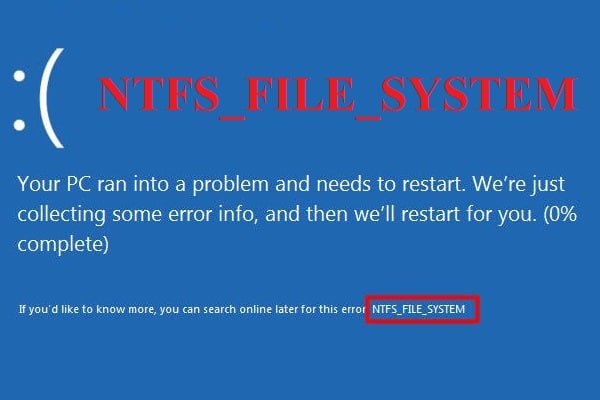
In most cases, Windows come with inbuilt software to address this issue. When the error pops up, you'd be asked to run a repair by your OS. The steps are quite easy that any novice can have it done with ease.
But usually, this approach isn't safe, as it may lead to the loss of files. So, it's better to take your SSD to a data recovery specialist so that your information can be recovered safely.
➂ Computer Crash during Boot
If your computer crashes continuously during its booting process, chances are you have a hard drive issue. It's quite easy to detect SSD issues from other problems in a computer as it leads to frequent restarting and your computer only responding positively to you hitting the reset button a few times.
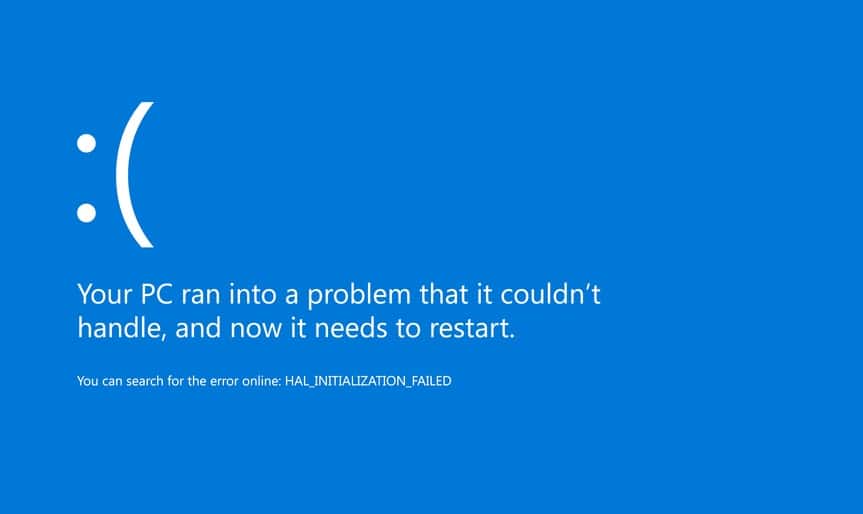
To be certain, I advise that you run some of your diagnostic tools to find out if the cause is just a dying drive or your SSD may have a bad block.
Whatever it might be, preserve your data as soon as you can, call a data recovery specialist before your SSD fails for good.
➃ The Drive Becomes Read-Only
This doesn't occur often, but it happens. If you are trying to save data to your drive and you get this error message, your SSD probably has a bad block.
When this happens, your SSD might refuse to perform any action that requires writing data to disk. Fortunately, the drive will still function in read-only mode, which means you can still retrieve your data.

To retrieve your data, connect the read-only SSD to an external hard drive. Then move your data to the new storage before it shuts down completely.
If this process doesn't work, again contact a data recovery expert.
➄ Cannot Read Or Write Files
Bad block affects your file in two ways; first, the system detects it while writing to the drive and therefore stops writing. Secondly, the system detects bad blocks when data has been written already, thereby refusing to read it.
In the first case, your data has not been written, so it isn't corrupted. Usually, the system will resolve it on its own. If it doesn't, you can probably fix this by saving the file in a different location or restarting your computer, and then saving it back to your drive.

In the second case, unfortunately, you can't get back your data easily. You can try some ways to recover data from a failed SSD, but no need to have high hopes. Bad blocks usually mean that it loses whatever data contained on those blocks for good.
How To Extend Your SSD Life
If you are noticing signs your SSD is about to fail, or if you've owned it for over 5 years, which is its normal life expectancy, the best thing to do is to replace it ASAP. Meanwhile, there are a few ways you can extend its lifespan until you are ready to replace it.
● Free up space so that the SSD is not heavily overloaded.
● Avoid power surges and electric fluctuation.
● Extreme temperature can cause serious damages to your drive. Always ensure good cooling in your computer.
How to Tell When an Ssd Is Failing
Source: https://asoftclick.com/check-if-ssd-is-failing-windows-10/
0 Response to "How to Tell When an Ssd Is Failing"
Post a Comment